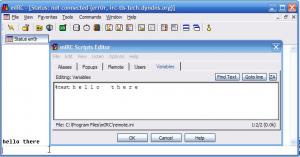
TG007
Admin-
Posts
319 -
Joined
-
Last visited
Content Type
Profiles
Forums
Events
Everything posted by TG007
-
you want a treeview switchbar? i have a tutorial on that somewhere. Here are a couple
-
try on *:active:*: { did -ra dialogname dialogid $server }
-
not if you put the text in a var here is what i used.. same as code i put up ( changed it to --- ) used %test instead of %text
-
you could try something like $remove($replace($replace(%text,$chr(32),-),--,$chr(32)),-)
-
when you say it has a space do you mean that it's a space where the -'s are like h e l l o t h e r e and is there a double space between words or just a single space.
-
see comprehensive guide to noobs
-
looking good so far.
-
I click on all downloads after they are added. This is to ensure the download link is working properly. as for my spelling.. hello my nickname is err0r.. wth do you expect.
-
if ($dialog(name)) { } or check see if it's not open if (!$dialog(name))
-
I agree. i saw something special with chatsusa when i first ventured in. That's why we put tg's support behind that one instead of many others. I'm not saying the others are bad. I'm just saying I was very impressed with chatsusa I just hope more users take a chance and try it out. I'm sure they will feel the same.
-
pWn3d??
-
we try to respond to posts we see here concerning IS by telling them to go to your site.. pretty much the same thing we do when someone posts about something like hybrid omega.. it's better to get in depth info at that core site. We can answer generalized questions but other than that we tend to give them your link.
-
I haven't tested these but they are common to most chats. Channel Modes a � Authenticated clients only (IRCX) This mode will only allow authenticated clients to join the channel. b � Ban flag Usage: +b <nick!userid@domain> This mode is used to ban a client from the channel. d � Cloneable channel (IRCX) This mode will cause your channel to clone to <channel>1, <channel2>, etc when the channel limit is reached. Clients will automatically join the next available channel. e � Except flag / cloned channel Usage: +e <nick!userid@domain> This mode is used to allow clients to bypass a ban. f � No client message formatting (IRCX) This mode is used to tell chat client software not to format messages. g � Operator guard This mode is used to prevent channel hosts from given host status to members. h � Hidden channel (IRCX) This mode is used to hide the channel from the LIST command and can only be queried if the exact channel name is known. i � Invite only This mode will make it so only clients with an invitation can join the channel. Invitations can be granted using the INVITE command or adding an INVITE entry to the channel access list. j � Restrict access list This mode will block channel hosts from the channel access list. k � Password protected Usage: +k <password> This mode is used to password protect a channel. Clients must supply this password in the JOIN command in order to enter the channel. l � Member limit flag Usage: Setting the mode: +l <limit> Removing the mode: -l This mode is used to set the maximum number of clients allowed in the channel at one time. m � Moderated channel This mode makes it so only members with voice status can speak in the channel. n � No external messages This mode blocks messages being sent from outside of the channel. o � Channel operator flag Usage: +o <nickname> This mode is used to give channel host status to the specified client. p � Private channel This mode causes the channel to be visible in the LIST command (the topic is not visible) and clients are unable to see who is inside the channel from the outside, q/O � Channel owner flag (IRCX) Usage: +q <nickname> This mode is used to give channel owner status to a member. This can only be set by the channel owner. r � Registered channel This mode is the channel registration flag. s � Secret channel This mode is used to hide the channel from the LIST command can cannot be queried from the outside. t � Only operators can change topic This mode prevents channel members from being able to change the channel topic using the TOPIC command. u � Show knock notifications (IRCX) This mode will alert the channel owners and hosts if a client fails to join the channel. v � Voiced flag Usage: +v <nickname> This mode is used to give voice status to a member. This allows the client to speak in a moderated channel. w � No whispering flag (IRCX) This mode is used to block people from being able to whisper in the channel using the WHISPER command. Channel members are still able to whisper to the channel owners and hosts. x � Auditorium (IRCX) This mode restricts the visibility and messaging within a channel. Members will only see themselves and the hosts/owners in the channel. See above under Access Options section for more information. y � Lock channel modes This mode will prevent the hosts from changing the channel modes. z � Service channel (IRCX) This mode marks a channel as being a service channel. A � Channel under the control of local administrator This mode will prevent server operators from other linked servers controlling the channel. C � Clear channel access on empty This mode will automatically clear the channel access and ban list when the last client leaves. E � Echo messages back to source (IRCX) This mode will echo sent messages back to the sender. F � Filter message content This mode will filter the message content sent to the channel. K � Cannot change channel passwords This mode will prevent the channel owner from changing the channel passwords. L � Show channel in list when empty This mode will allow the channel to be visible in the LIST command when there is no body inside. M � Server operators only This mode will only allow server operators to join the channel. P � Permanent channel This mode will flag the channel as being permanent. The channel owner will not be able to unregister the channel. T � Transcript flag This mode will flag the channel to save the conversation to a transcript file. I � Invite flag Usage: +I <nick!userid@domain> This mode is used to add a client to the channel invite list. User Modes a � Administrator flag This mode flags you as being the Server Administrator. c � View local connections This mode will alert you to local clients connecting and disconnecting from the server. e � Does not wish to send or receive DCC This mode makes you unable to send or receive DCC request such as Chat and Send. f � Exempt from flood protection This mode allows you to bypass the flood protection features on the chat server. g � Global operator flag This mode flags you as being a Global Operator. h � Help operator flag This mode flags you as being a Help Operator and is able to view help messages. i � Invisible flag This mode will prevent the user from showing up in WHO and NAMES queries. k � View kills and unauthorized connections This mode will alert you when a client has been killed via the KILL command. n � View nick change messages This mode will alert you when a client has changed nicknames. o � IRC operator flag This mode will flag you as being an IRC Operator. p � Does not wish to send or receive CTCP This mode will make you unable to send or receive CTCP messages. r � Restricted connection This mode will flag your connection as being restricted based on the client rules. s � View server messages This mode will allow you to view server messages. t � View command usage This mode will alert you when a client using selected commands such as MOTD, LUSERS, etc. w � View wallops messages This mode makes you able to receive wallop messages. x � Service agent This mode flags you as being a Service Agent and able to view messages issued by the SERVICES command. Any messages being sent from the service agent will appear from SERVICES as the source. y � View whois and kick attempts This mode will alert you if a client attempts to kick you out of a channel unsuccessfully or performs a whois on you. z � Gag flag Usage: MODE <target nickname> z This mode can be used by Server Operators to gag a client without their knowledge. The client will be unable to send messages whilst gagged. A � Administrator anonymous flag This mode allows the administrator to appear as a regular client to whois queries. C � Prefers to speak in Chinese This mode is used to inform others of the language they prefer to speak in. E � Prefers to speak in English This mode is used to inform others of the language they prefer to speak in. F � Prefers to speak in French This mode is used to inform others of the language they prefer to speak in. G � Prefers to speak in German This mode is used to inform others of the language they prefer to speak in. I � Prefers to speak in Italian This mode is used to inform others of the language they prefer to speak in. L � Filter incoming messages This mode will filter your private messages, and block any offensive messages. P � Prefers to speak in Portuguese This mode is used to inform others of the language they prefer to speak in. R � Readable text This mode will remove the text formatting and colors in all incoming messages. S � Prefers to speak in Spanish This mode is used to inform others of the language they prefer to speak in.
-
not bad morph.. your edit box at the top is not lined up with the rest on the left.. I would suggest using text instead of edit boxes..
-
Treeview Switchbar Tutorial by Synthet|c Introduction : In this tutorial, i will be explaining the easiest way to make a treeview switchbar.. All the coding was made by me: shawnreid aka synthet|c and [jamie[] aka [morpheus] It is free source and you may use the example treeview switchbar but i would prefer if you didnt call it your own (none the less give us credit for the work we deserve) any problems send to [email protected]. In order to use this you must have the following files: ktools.dl mdx.dll views.mdx, You will also need the aliases i provide below. alias ktool { return "dll/path/ktools.dll" } alias udll { return "dll/path/mdx.dll" } alias vdll { return "ext/path/views.mdx" } After putting the following aliases in your remotes we can get down to business, if you don't have ktools.dll mdx.dll or views.mdx you can go to the following URLs find these files: ktools.dll - http://www.creationcorner.org mdx.dll - http://www.dim-bulb.net/~dragonzap/dlls/ (Note: You can also get views.mdx here). Now we move on to the basics in the next part. The Basics : Here is where it gets more complicated.In this part you fill the given the init event code and a treeview dialog as an example. First you will need the dialog, i will supply a sample: dialog switchbar { title "switchbar" size -1 -1 160 2000 list 1, 1 -1 163 400, size } That is a nice plain example, now moving on to the more complex part -- the init event code. If you have problems always refer to the introduction, i don't mind helping in emails or on IRC. This is the init event code, i will try to explain it as much as i can : on *:dialog:switchbar:init:0:{ mdx.load ;here it is loading the dll mdx. you can change this with the mark function in mdx. dll $udll SetDialog $dname style dll $udll SetControlMDX $dname 1 treeview haslines hasbuttons showsel rowselect insertdroptarget > $vdll ;Here we set the treeview function var %s = $dll($ktool,DockWindow,$dialog(switchbar).hwnd > left) ;docking the switchbar (Note: you can change left to right and it will dock on the opposite side a nice timbit of info :-?) load.switchbar ;this is the main part of the switchbar, it is the main alias you will be given a sample and how to use it in the next part. } There you go the init event code now were moving along right to chapter 3! /switchbar.load : As mentioned above this is the most important part in making a treeview switchbar, here we will learn how to list channels, servers, querys, get, chat, and send windows. I will provide a sample and a document of what is happening in the alias. Here is the alias sample: alias load.switchbar { ;clearing switchbar for refresh. did -r switchbar 1 ;setting icons, you may change them (i use shell.dll with my icons in there change them to fit the example) did -i switchbar 1 1 iconsize normal small did -i switchbar 1 1 seticon normal 72,system\dlls\shell.dll did -i switchbar 1 1 seticon normal 68,system\dlls\shell.dll did -i switchbar 1 1 seticon normal 71,system\dlls\shell.dll did -i switchbar 1 1 seticon normal 66,system\dlls\shell.dll did -i switchbar 1 1 seticon normal 76,system\dlls\shell.dll did -i switchbar 1 1 seticon normal 76,system\dlls\shell.dll did -i switchbar 1 1 seticon normal 76,system\dlls\shell.dll var %a = 1 while (%a <= $scid(0)) { ;loading the connected servers! scon %a did -i switchbar 1 1 cb root did -a switchbar 1 +eb 1 1 $iif($scid(%a).network == $null,$scid(%a).server,$scid(%a).network) did -i switchbar 1 1 cb last did -a switchbar 1 +e 2 2 Channels $tab Channels did -i switchbar 1 1 cb last var %x = 1 ;listing channels! while (%x <= $chan(0)) { did -a switchbar 1 + 2 2 $chan(%x) $tab $chan(%x) inc %x } did -i switchbar 1 1 cb up did -a switchbar 1 +e 3 3 Queries $tab Queries did -i switchbar 1 1 cb last var %x = 1 ;listing queries! while (%x <= $query(0)) { did -a switchbar 1 + 3 3 $query(%x) $tab $query(%x) inc %x } inc %a } ;Making branch for dcc. did -i switchbar 1 1 cb root did -a switchbar 1 +eb 7 7 DCC $tab DCC did -i switchbar 1 1 cb last did -a switchbar 1 + 7 7 Get $tab Get did -i switchbar 1 1 cb last var %x = 1 ;listing get files while (%x <= $get(0)) { did -a switchbar 1 + 7 7 $get(%x) $tab $get(%x) inc %x } did -i switchbar 1 1 cb up did -a switchbar 1 + 7 7 Send $tab Send did -i switchbar 1 1 cb last var %x = 1 ;listing send files while (%x <= $send(0)) { did -a switchbar 1 + 7 7 $send(%x) $tab $send(%x) inc %x } did -i switchbar 1 1 cb up did -a switchbar 1 + 7 7 Chat $tab Chat did -i switchbar 1 1 cb last var %x = 1 ;Listing chat windows while (%x <= $chat(0)) { did -a switchbar 1 + 7 7 $chat(%x) $tab $chat(%x) inc %x } did -i switchbar 1 1 cb up } there you go a simple /load.switchbar alias. I know it wasnt explained in much detail but look at the coding and its really easy to use (the branches).For more help on this download Roger Adam's (pr0n^king) MDX tutorial. Events : You are still here? heh. Congrats you made it this far. Here is where it starts getting easy until the sclick events! Right here i will just show you the events, you need to copy them into your script and they should work fine. alias query { query $1- | .timer -m 1 1 load.switchbar } alias server { server $1- | .timer -m 1 1 load.switchbar } on *:join:#:{ if ($nick == $me) { .timer -m 1 1 load.switchbar } } on *:connect:{ .timer -m 1 1 load.switchbar } on *:part:#:{ if ($nick == $me) { .timer -m 1 1 load.switchbar } } on *:open:@:{ .timer -m 1 1 load.switchbar } on *:close:@:{ .timer -m 1 1 load.switchbar } on *:open:?:{ .timer -m 1 1 load.switchbar } on *:close:?:{ .timer -m 1 1 load.switchbar } on *:close:*:{ if ($target == "status window") { .timer -m 1 1 load.switchbar } } They are pretty much self explanatory. SCLICK Events! (Chapter 5): Now comes the hardest part, this might be a little bit complex but i will try to explain it to the best of my ability. Like before i'll paste the code and explain it, before reading this you should have a basic understanding of Multi Serv aliases. Type /help multi serv for more information on the subject. on *:dialog:switchbar:sclick:*:{ if ($did == 1) { tokenize 32 $did(1,1,1) if ($4) && (!$5) { scon $calc($4 - 1) ;right here it is changing the scon so you can show the status window on the selected server window -a "status window" ;activating status window the the scon server. } elseif ($5 = 2) && ($6) { scon $calc($4 - 1) ;right here it is changing the scon so you can show the channel window on the selected server window -a $chan($calc($6 - 1)) ;activating channel window the the scon server. } elseif ($5 = 3) && ($6) { scon $calc($4 - 1) ;right here it is changing the scon so you can show the query window on the selected server window -a $query($calc($6 - 1)) ;activating query window the the scon server. } ;that is basically all you need for the channel/query/server windows if ($calc($4 - 1) > $scid(0)) { ;Checking to see if it is the DCC branch if ($6) { if ($5 == 2) { ;Checking if the active branch is gets. window -a "Get $get($calc($6 - 1)) $get($calc($6 - 1)).file $+ " ;Activating, or showing the selected get window } elseif ($5 == 3) { ;Checking if the active branch is sends. window -a "Send $send($calc($6 - 1)) $send($calc($6 - 1)).file $+ " ;Activating, or showing the selected send window } elseif ($5 == 4) { ;Checking if the active branch is Chats. window -a = $+ $chat($calc($6 - 1)) ;Activating, or showing the selected chat window } } } } Now you have a better understanding of a treeview switchbar and how it works for more help on the subject type /help for related subjects such as /window, $get, $send, $chat, $chan, and multi serv.
-
The host giveth and he taketh away
-
-
Thought i would do a few updates to pr0metheus this weekend. The mode changer is disabled as i'm not an op in the active channel.. they are enabled if I am an op in the active room. The little fire icon at bottom right hides mode changer and displays other info.. nickname, server, other options, etc.
-
looking better with each screenshot haggis.. keep up the good work.
-
looking good haggis.. keep it up small update to pr0metheus.. lagbar bottom right.
-
First off.. nice job ozzy and haggis i decided to start from scratch as i had alot of useless and unwanted coding in my other script.. not much difference in the look but a ton of difference in the operation and coding lol
-
Another step closer
-
never know what we might do